Connecting to BigQuery
For an overview of the connector, please refer to the following link.- Dashboard
- Local Version
1
Create a Connector
Select the “Connectors” tab on the top page and press the “Create” button.

2
Enter BigQuery Credentials
BigQuery offers two authentication methods.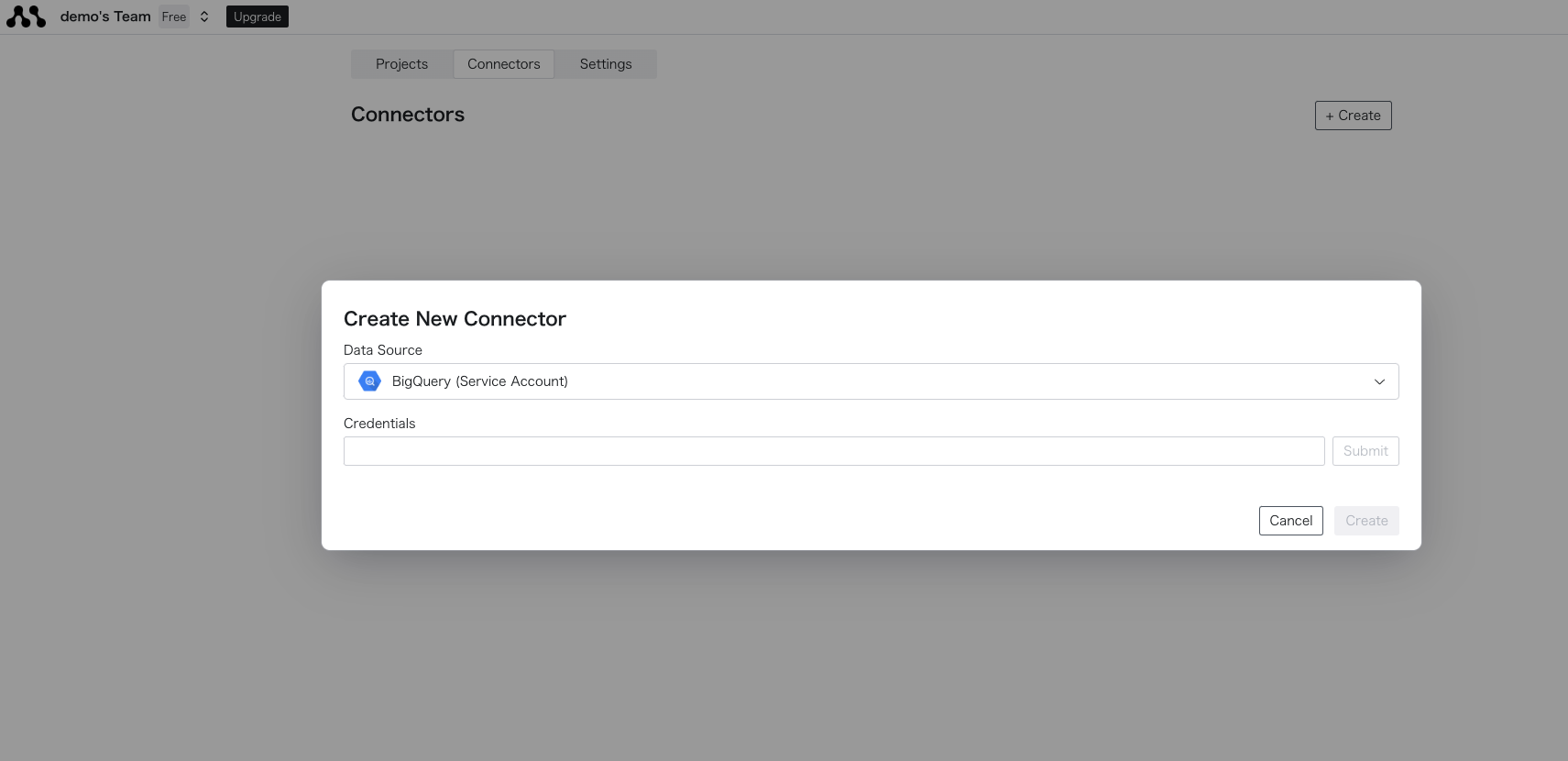
For creating a service account, please refer to the official page.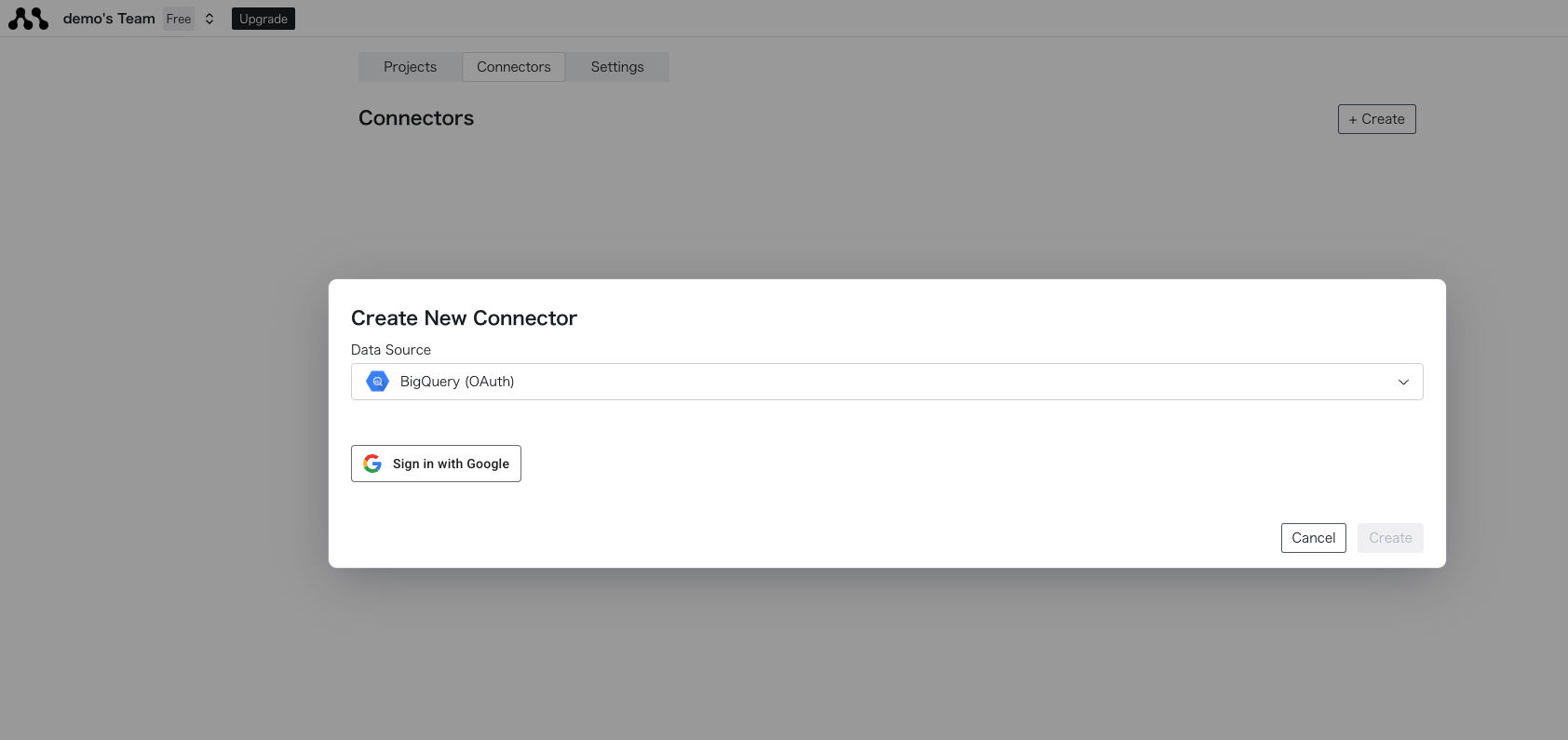 The following fields are also required.
The following fields are also required.
After entering the information, press the Create button to complete the creation. If there are any errors, please check the connection details again.
Connecting with Service Account
Select BigQuery (Service Account) and enter the credentials in the displayed form.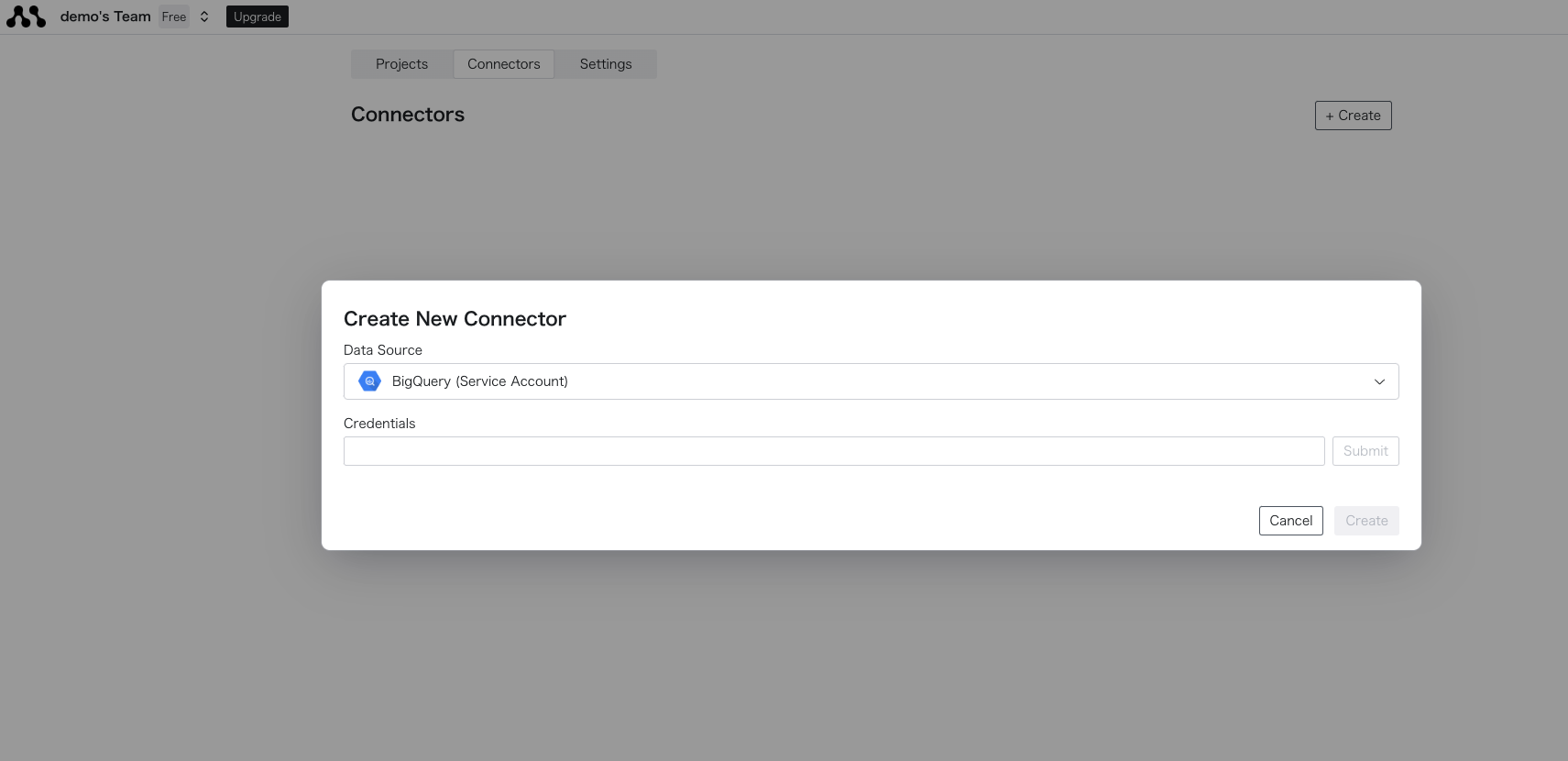
| Field Name | Description | Required | Example |
|---|---|---|---|
Credential | Service Account JSON | ✅ | {"project_id": "", ...} |
Connecting with OAuth
Select BigQuery (OAuth) and press the displayed sign-in button to authenticate with Google.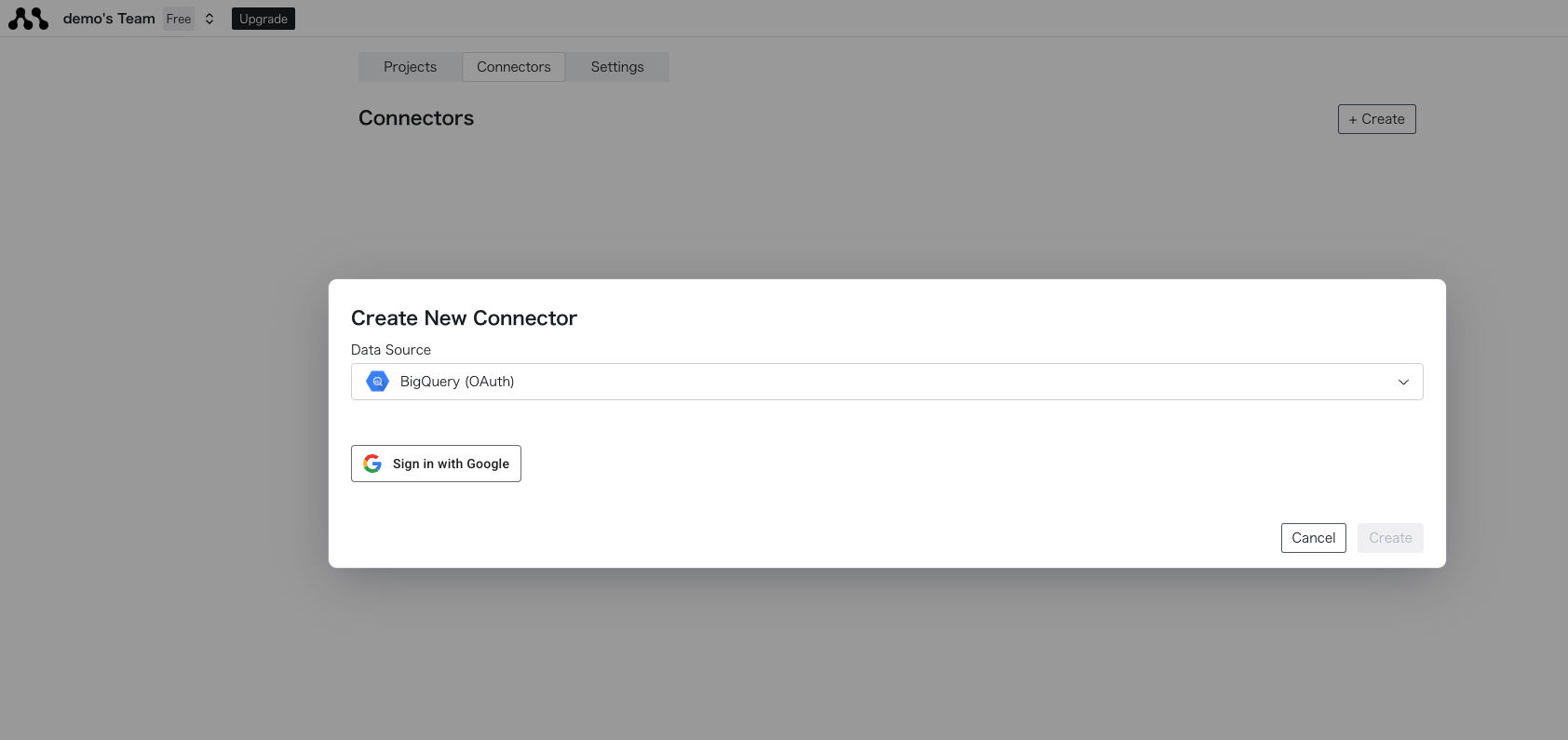 The following fields are also required.
The following fields are also required.| Field Name | Description | Required | Example |
|---|---|---|---|
Project ID | Project ID | ✅ | demo-project |
Dataset | Dataset Name | demo_dataset | |
Location | Location | asia-northeast1 |
3
Connect to the Created Database
Once created successfully, you can retrieve the connector name from the list. The string next to the icon is 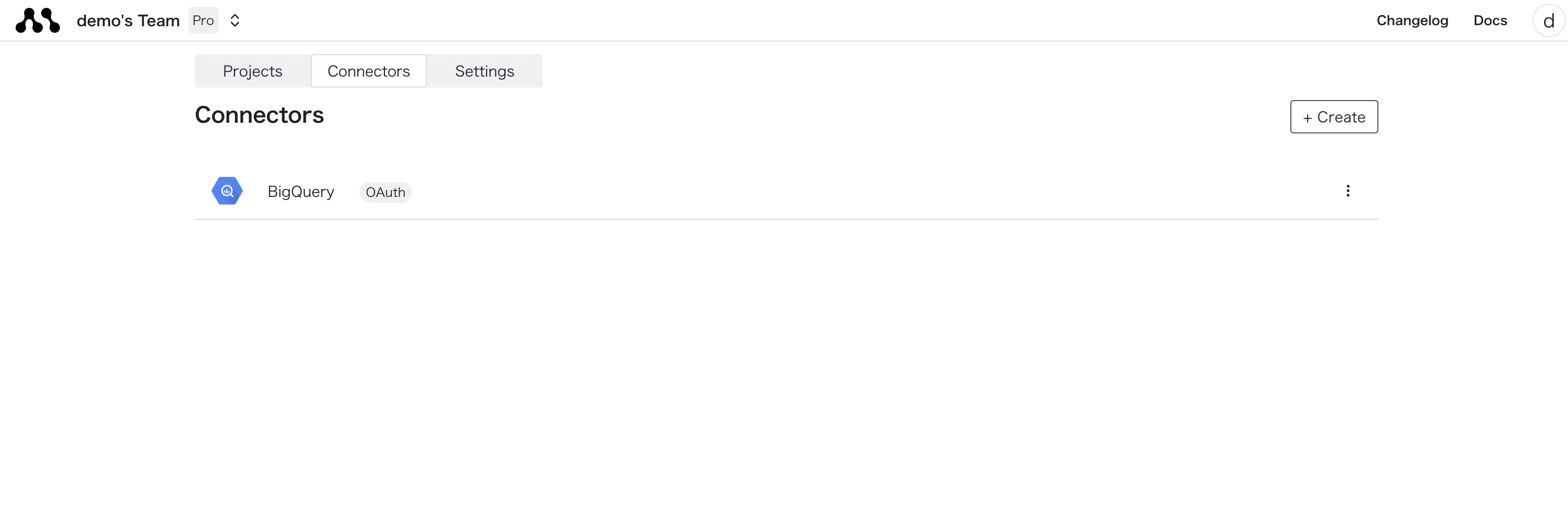 Enter the created connector name in SQL or Python code to retrieve data.
Enter the created connector name in SQL or Python code to retrieve data.
connection_name. You can use this to connect to the database in your code.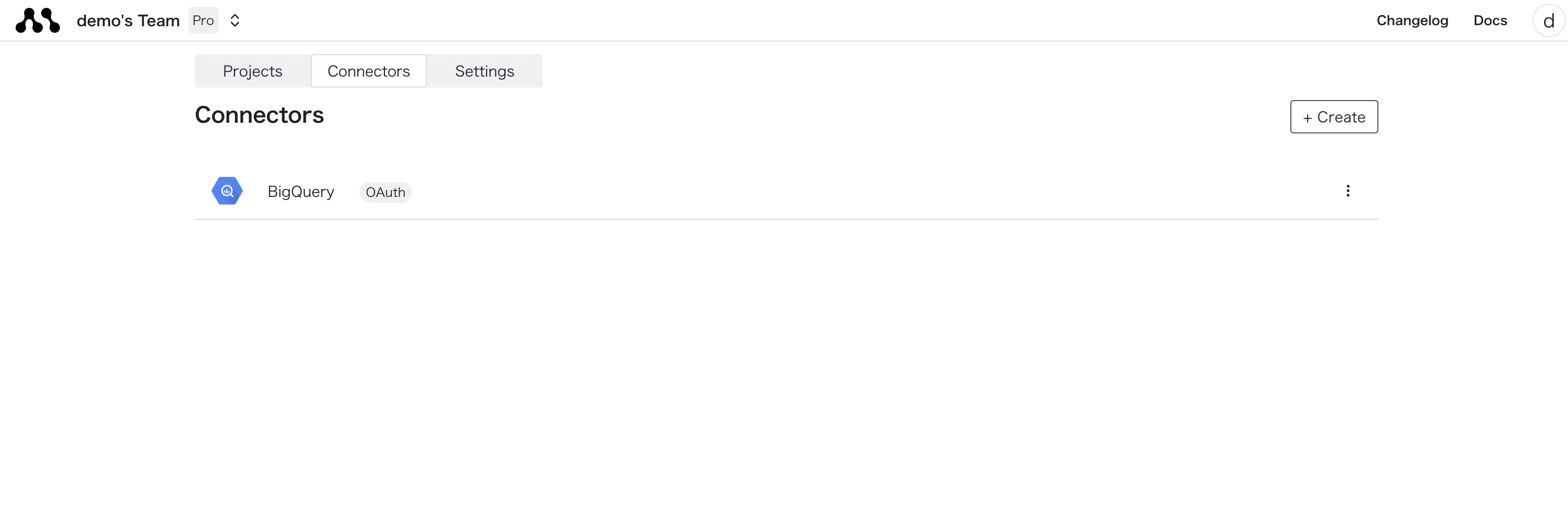 Enter the created connector name in SQL or Python code to retrieve data.
Enter the created connector name in SQL or Python code to retrieve data.
