Private / Public
Here, private and public refer to whether the deployed data application can be viewed by non-members. Even if you change it to public, non-team members cannot operate the project on the dashboard or overwrite your project.| State | Operation |
|---|---|
Private | Only team administrators or invited users can view the data application |
Public | Anyone who knows the link can view the data application |
Steps to Enable Public Access
1
Open the Project Page
Log in to the dashboard and select the project you want to change.

2
Change to Public
Click the three dots to the right of the project name on the target project page.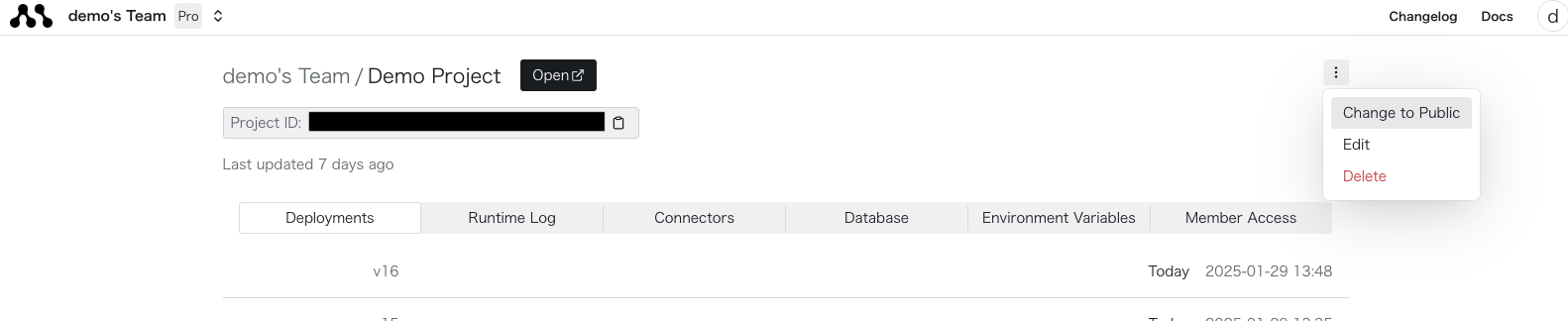 Click “Change to Public” and confirm in the dialog to enable public access.
Click “Change to Public” and confirm in the dialog to enable public access.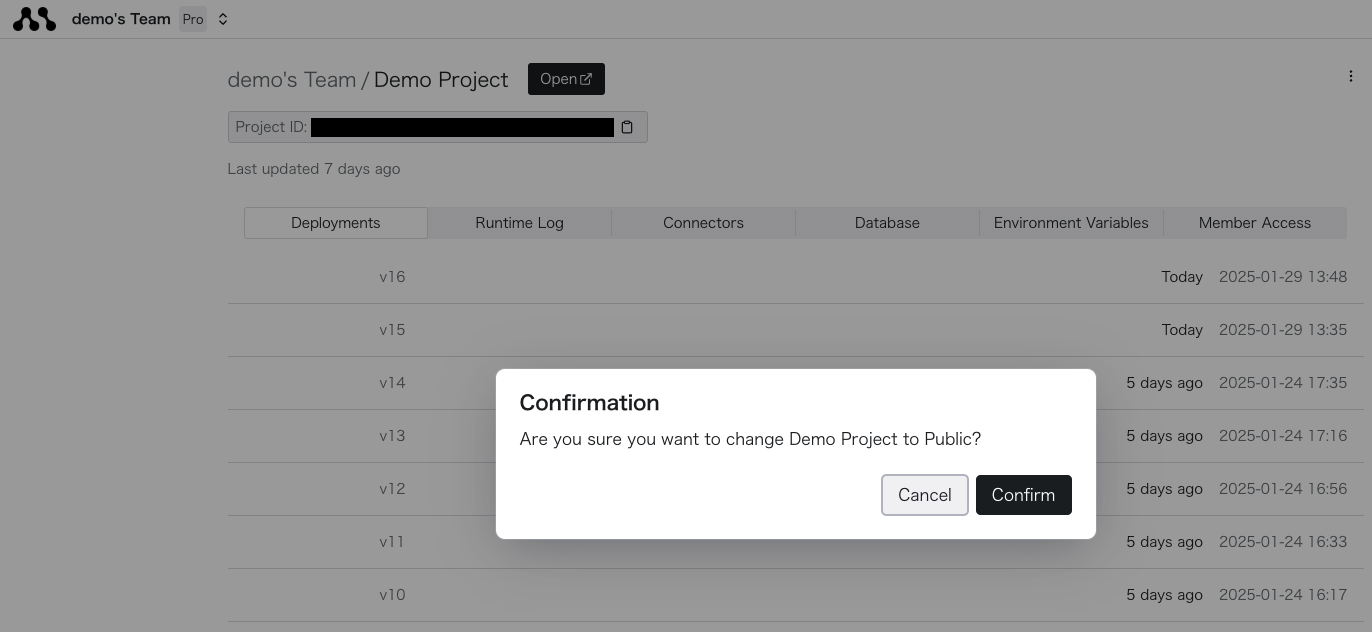
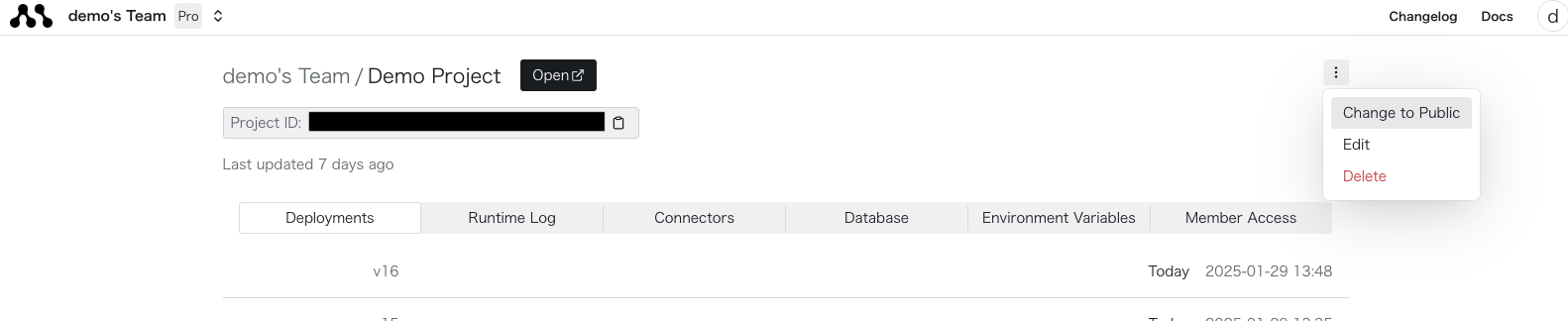 Click “Change to Public” and confirm in the dialog to enable public access.
Click “Change to Public” and confirm in the dialog to enable public access.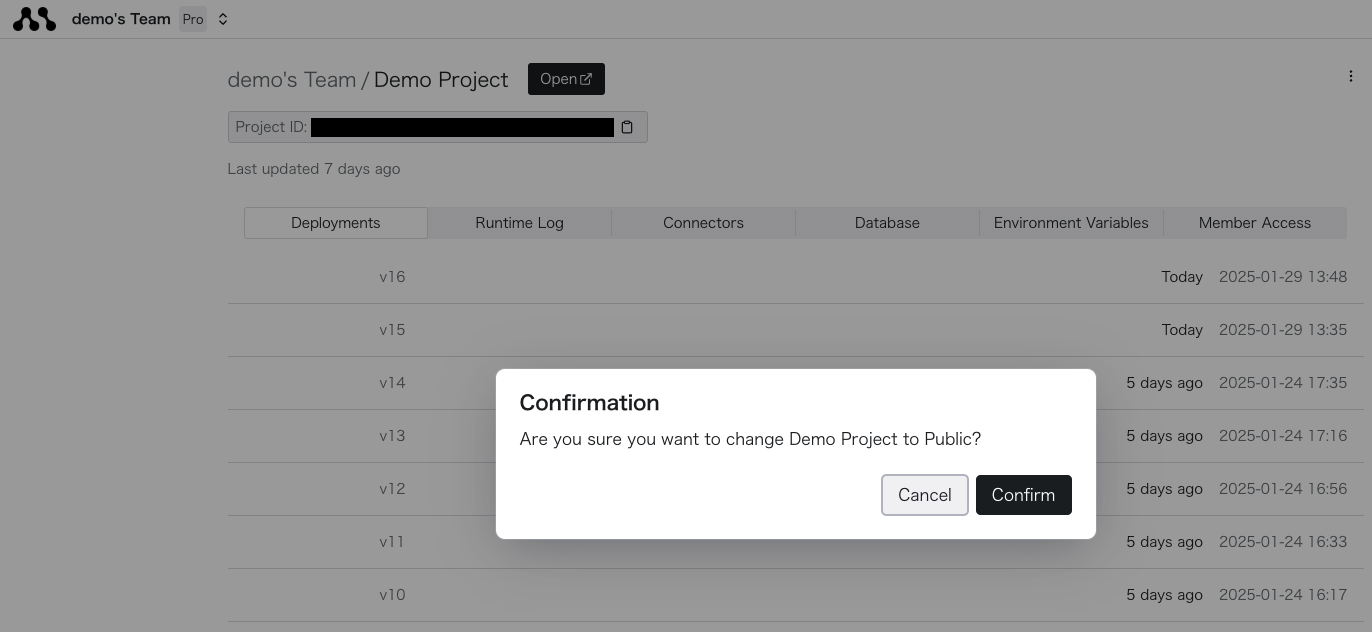
3
Confirm the Status
If the “Public” label is displayed next to the project name on the project list page or the individual project page, it is in a public state.
Confirm that it can be viewed in a browser without authentication or by other users.

If you want to revert to private, you can change it by following the same steps.

